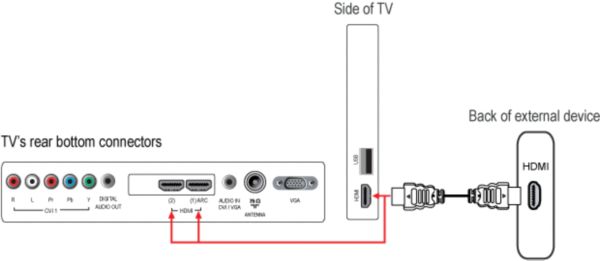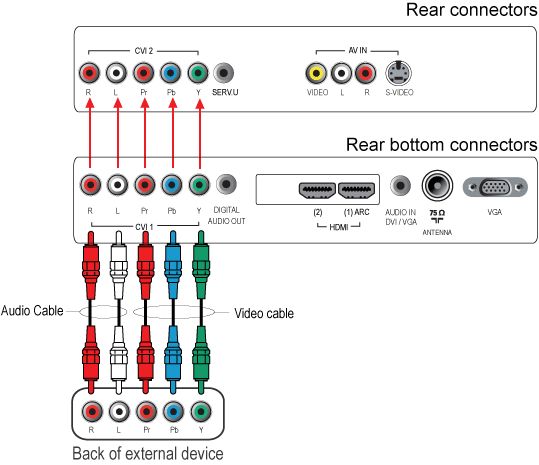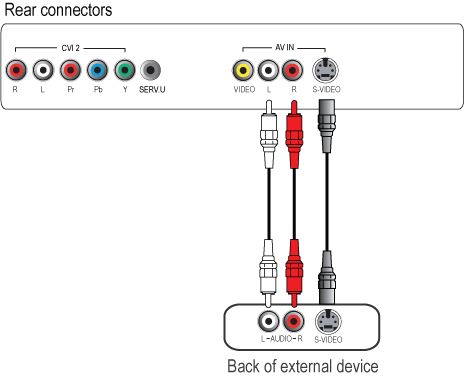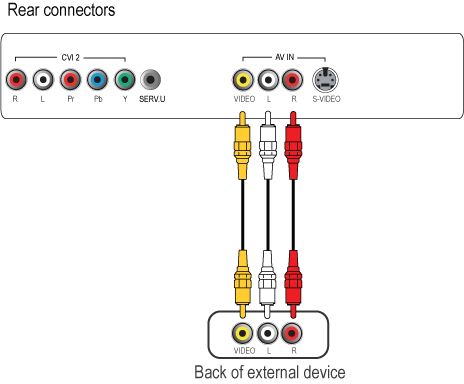- Press the [Home] button on the remote control to access the home menu.
- Use the [Cursor buttons] to select the device you wish to delete.
- Press the [Options] button.
- Select [Remove new device] and press the [OK] button.
- A message appears, prompting you to remove the device.
- Select OK and press the [OK] button.
- The selected device icon is deleted from the Home menu.
- Repeat step 2 and 6 if you wish to delete more devices.
- Press the [Back] button to exit the menu.
- Connect an audio device (home cinema set, amplifier) to the ‘DIGITAL AUDIO OUT’ connection at the back of the TV to hear the sound of the TV through your audio system.
Your TV DOES NOT have an analogue audio out (red and white) cinch connection. In order to connect the digital audio out (coax) from the TV to an analogue stereo system, you will need a Digital-to-analog converter (DAC or D-to-A). Make sure that the convertor supports the conversion of both LPCM (Linear Pulse Code Modulation) and AC3 (Dolby Digital) audio format. If you are unsure whether or not a particular converter is suitable, ask your retailer.
NOTE: This TV does not support the DTS (Digital Theater Systems) audio format. Therefore, the DTS audio signal will not pass through the ‘HDMI (1) ARC’ or the ‘DIGITAL AUDIO OUT’ (SPDIF) connection.
Connect a USB memory device to the side USB connector.
- Your TV supports playback of multimedia files in JPEG (Photos), MP3 (Music) and Video files.
- Portable hard discs are only supported as a mass storage device without any multimedia capabilities.
- If your portable hard disc comes with multimedia capabilities, you have to connect your hard disc as a standard peripheral device.
If the above solution does not help, you may refer to the Philips Connectivity Guide on the Contact & support page, which will assist you in making all the necessary connections.