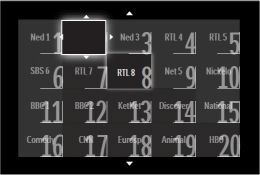You can rearrange the channels in the channel grid with the [Reorder] feature in the [Options] menu.
Follow these procedures to rearrange the channels:
Article Published Date : 2016-12-29
You can rearrange the channels in the channel grid with the [Reorder] feature in the [Options] menu.
Follow these procedures to rearrange the channels:
1) In TV mode, press the [OK] button on the remote control to display the channel grid.
2) The channel grid will display all the channels and a box appears around the current view channel.
30 Press the [Options] button to display the options menu.
4)Select [Reorder] and press the [OK] button.
5) Use the cursor buttons to select the channel you wish to rearrange and press the [OK] button.
6) A directional arrow box appears around the selected channel to indicate that the channel is selected.
7) Use the cursor buttons or the numeric buttons to move the channel to the desired location in the channel grid and press the [OK] button to confirm.
8) Use the cursor buttons or the numeric buttons to move the channel to the desired location in the channel grid and press the [OK] button to confirm.
9) The directional arrow disappeared to confirm that the channel is rearranged to the new location.
10) Repeat step 5 and 8 if you wish to rearrange more channels.
11) Once completed, press the [Options] button.
12) Select [EXIT] and press the [OK] button.
13) Press the [Back] button to exit the channel grid.