What do the symbols on my Philips Shaver mean?
Charging lights
Some of our shavers have different charging indicator lights. The bars light up to indicate the level of the battery.
Some devices have three vertical bars as an indicator. The battery is low when the lowest bar blinks orange. While charging, this light can be white, green, or blue, depending on your shaver model.
Other models have three horizontal bars as an indicator. The battery is low when the bottom bar flashes orange. Once your shaver is fully charged, the light stays on for 15 or 30 minutes. It will automatically turn off to save energy.
In other shavers like the Philips 5000X Shaver, the battery is low when the lowest bar blinks orange. It will blink white while charging. Once fully charged, it will remain lit for 30 minutes.
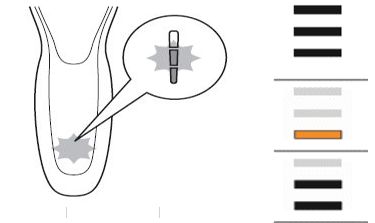
Unplug for use

Exclamation mark
- Blocked shaving heads: If you see the exclamation mark along with a tap and a shaving head symbol, this means the motor of your shaver cannot run anymore because the shaving heads are soiled or damaged. When this happens, you have to clean the shaving heads or replace them.
- Overheating: Your shaver may overheat due to excessive charging. When this happens, the shaver automatically switches off. Let it cool down for a few minutes and try turning it on again.
- Metallic object on charging pad: If you see an exclamation mark flashing on your Qi pad, it means that there is a metal object placed on it. This will cause the Qi pad to automatically turn off. Remove the object and restart the charging pad after 5 minutes.
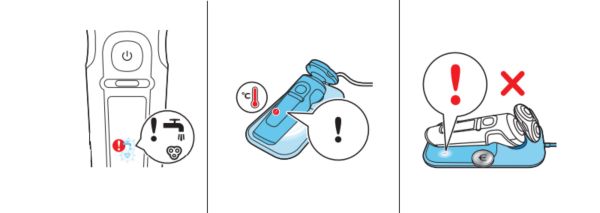
Cleaning reminder
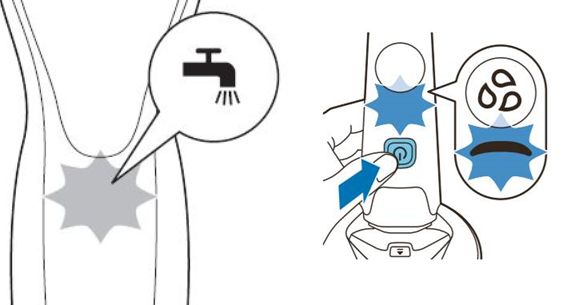
Travel lock
To activate the travel lock press the on/off button on your shaver for three seconds. When the travel lock is activated, a lock symbol flashes on your shaver.
To deactivate the travel lock press the on/off button on your shaver for three seconds. The lock symbol will first flash and then light up continuously to indicate that the shaver is ready for use again.
Body
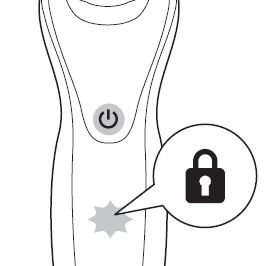
Replacing shaving heads
For most shaver models, the shaving heads should be replaced every two years. For instructions on how to replace the shaving heads of your shaver refer to your user manual.
Note: After replacing the shaving heads, you need to reset the shaver by pressing the on/off button for a few seconds.
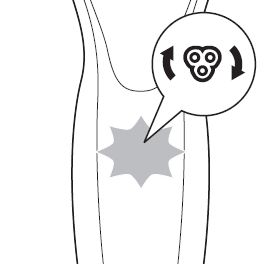
Bath and tap symbol
A tap symbol printed on the back of your Philips Shaver indicates that your shaver is washable, and can be cleaned with water. However, this does not mean that you can use it in the shower or bath.
A crossed out tap symbol means that your shaver is not washable and should be cleaned without water.

Notification symbol
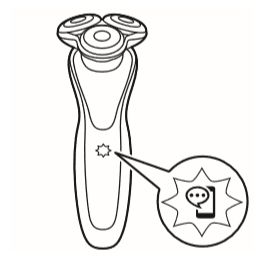
Sensitive shaving symbol
Note: Please keep in mind that the symbols on your Philips Shaver vary per model type. For a complete overview of the symbols and indicator lights on your shaver refer to the user manual.
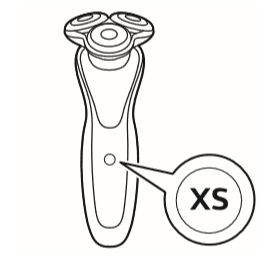
Motion Feedback
When you have finished shaving you receive feedback on the shaver handle. The motion feedback icon lights up in various colors giving you feedback on your overall shave.
- When you shave in the correct motion (circular movements), the motion feedback icon lights up green.
- When your shaving motion can be improved, the motion feedback icon lights up orange.
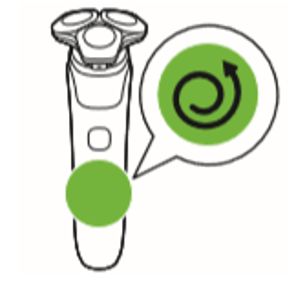
Tap Icon
The tap symbol starts blinking on your shaver once you switch it off as a reminder to clean it.
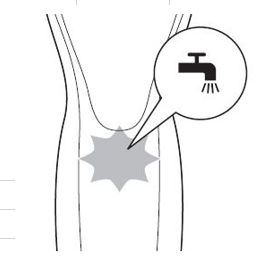
3 Drops
In most of the latest shaver models you will also see 3 tear drops below a blue banana shaped icon as the cleaning reminder.
When you switch off the shaver the three drops start flashing as a reminder to clean the shaver in the Quick Clean Pod.
When these light up continuously it means that the cleaning program is in progress.
If you remove the shaver from the Philips Quick Clean Pod or press the on/off button during the cleaning program and the 3 drops start flashing rapidly it means that the cleaning process was interrupted before completion.
To continue the cleaning program place the shaver back in the cleaning pod within 4 seconds. If this timeframe has passed the cleaning program needs to be restarted by pressing the on/off button of the shaver again.
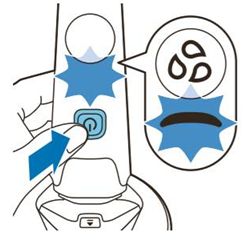
Banana Shaped Icon
Along with the three drops, the blue banana shaped icon above it starts pulsing when the cleaning is in progress.
If you remove the shaver from the Philips Quick Clean Pod or press the on/off button during the cleaning program and the icon starts flashing slowly it means that the cleaning process was interrupted before completion.
To continue the cleaning program, place the shaver back in the cleaning pod within 4 seconds. If this timeframe has passed the cleaning program needs to be restarted by pressing the on/off button of the shaver again.
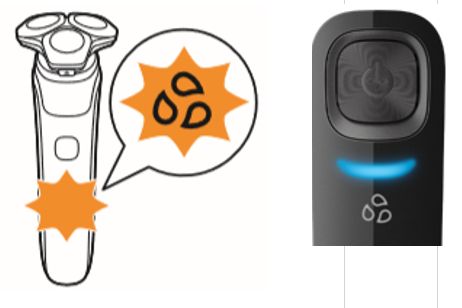
SkinIQ
If you see a SkinIQ symbol on your shaver, it means this device is equipped with SkinIQ technology which intelligently detects your hair density and shaving technique.
You can get personalized shaving advice in the GroomTribe app.
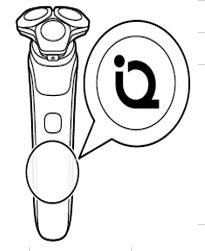
How long does my skin need to adapt to new shaving heads?
If you are a new user of the Philips Shaver, or you have replaced the shaving heads, keep in mind that your skin needs to adapt to the (new) shaving heads. This means that your skin may feel slightly irritated in the beginning. Allow yourself an adjustment period of two to three weeks with your new Philips Shaver system. You can also use a gentle moisturizer or aftershave lotion to minimize skin irritation after shaving.
Some tips below to get the best result out of your Philips shaver and to avoid discomfort and irritation:
• Make sure your skin is clean before using your Philips shaver.
• Always make sure the shaving unit is in full contact with your skin.
• Apply gentle pressure and move the shaving unit slowly, in circular movements over your skin.
• Pre-trim long or hard to shave hair.
• Allow some adjustment time period and give your skin some time to recover in between sessions.
• When cleaning the shaving heads, cutter and guard, keep in mind they are all matching sets. If you accidentally put a cutter in the wrong shaving guard, it may take several weeks before optimal shaving performance is restored.
