With continuous recording, you can have CCTV-style performance with your Philips Home Safety Indoor 360 Camera. Find below how to enable continuous recording, how many consecutive days you can store, and how to watch your recordings.
How to use continuous recording on my Philips Indoor 360 Camera
Published on 04 August 2024
Enabling continuous recording
An SD Card and an active and stable WiFi connection are required for continuous recording to work. Continuous recording is not available for the Philips Wireless Video Doorbell or the Wireless Spotlight Camera.
You can activate continuous recording within a mode by following these steps:
You can activate continuous recording within a mode by following these steps:
- Open “Modes” in the app.
- Tap on edit on the mode you wish to use for continuous recording.
- Select the camera for continuous recording.
- Tap on “continuous recording”.
- Toggle on continuous recording.
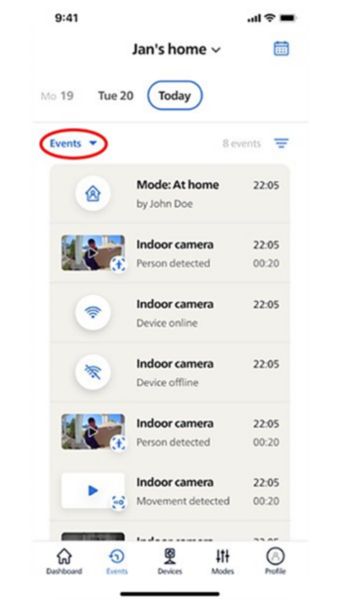
Accessing your continuous recordings
To access your continuous recordings, follow these steps:
- Navigate to the “Events” section.
- Tap the dropdown menu labeled “Events” at the top left.
- Choose “Continuous Recordings”.
How many days of video can I record?
For video recording throughout a whole day (24 hours), approximately 16GB of storage is required. Using a 128GB SD card enables up to seven consecutive days of continuous recording.
When the SD card becomes full, your Philips Home Safety Camera will automatically overwrite the oldest recorded footage, ensuring continuous recording without interruption.
When the SD card becomes full, your Philips Home Safety Camera will automatically overwrite the oldest recorded footage, ensuring continuous recording without interruption.
