How to use continuous recording on my Philips Home Safety Camera
Published on 02 December 2024
With continuous recording, you can have CCTV-style performance with your Philips Home Safety Camera. Find below how to enable continuous recording, how many consecutive days your model can store, and how to watch your recordings. An active and stable WiFi connection is required for continuous recording to work.
Enabling continuous recording
You can activate continuous recording within a mode by following these steps:
- Open "Modes" in the app.
- Tap on edit on the mode you wish to use for continuous recording.
- Select the camera for continuous recording.
- Turn on continuous recording.
Accessing your continuous recordings
To access your continuous recordings, follow these steps:
- Navigate to the "Events" section.
- Tap the dropdown menu labeled "Events" at the top left.
- Choose "Continuous Recordings."
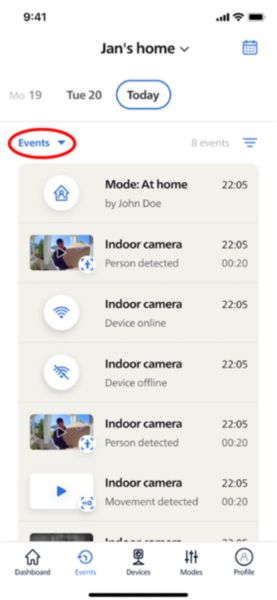
How many days of video can I record?
1000 Indoor series/ 3000 Outdoor series:
For high-resolution video recording throughout the day, approximately 13GB of storage is required. Using a 128GB SD card enables up to 10 consecutive days of continuous recording.
For low-resolution video recording throughout the day, approximately 5.3GB of storage is needed. A 128GB SD card allows for up to 24 consecutive days of continuous recording.
3000 Indoor Series and 5000 Indoor Series:
For high-resolution video recording throughout the day, around 16GB of storage is necessary. Using a 128GB SD card allows for up to 7 consecutive days of continuous recording.
For low-resolution video recording throughout the day, approximately 5.3GB of storage is required. A 128GB SD card enables up to 24 consecutive days of continuous recording.
Note: when the SD card becomes full, your Philips Home Safety Camera will automatically overwrite the oldest recorded footage, ensuring continuous recording without interruption.
For high-resolution video recording throughout the day, approximately 13GB of storage is required. Using a 128GB SD card enables up to 10 consecutive days of continuous recording.
For low-resolution video recording throughout the day, approximately 5.3GB of storage is needed. A 128GB SD card allows for up to 24 consecutive days of continuous recording.
3000 Indoor Series and 5000 Indoor Series:
For high-resolution video recording throughout the day, around 16GB of storage is necessary. Using a 128GB SD card allows for up to 7 consecutive days of continuous recording.
For low-resolution video recording throughout the day, approximately 5.3GB of storage is required. A 128GB SD card enables up to 24 consecutive days of continuous recording.
Note: when the SD card becomes full, your Philips Home Safety Camera will automatically overwrite the oldest recorded footage, ensuring continuous recording without interruption.
What happens when my WiFi connection is lost?
The Philips Home Safety Camera requires an active and stable WiFi connection for continuous recording to function. If the WiFi connection is lost the device will stop recording and will continue the continuous recording when the connection is restored.
You can check the strength of the WiFi connection for a camera by following these steps:
- Go to "Devices".
- Tap on settings for the device you want to check.
- Select "Device details" to see the WiFi strength.
Best practices for optimizing continuous recording:
- Place your camera close to your router or modem. This minimizes the chances of signal loss.
- Consider using a WiFi extender if the camera is positioned far from the router or modem.
- Avoid turning off your router or modem during the night or when leaving your home.
Did the solutions above help? If not contact us for further assistance.
