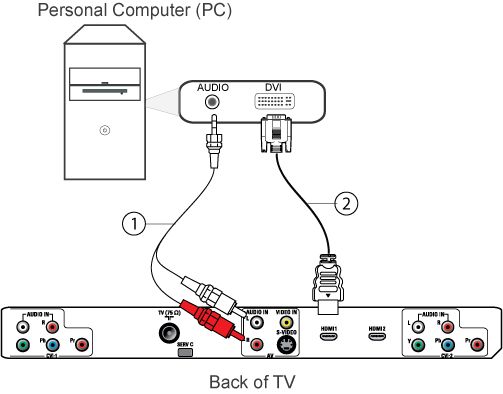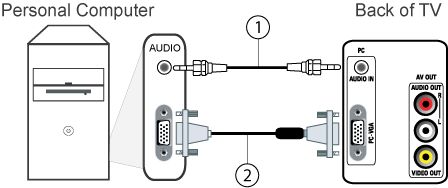To connect the PC/laptop to the TV there are several possibilities.
Digital connections
- HDMI to HDMI
Analog connections
- VGA to VGA, with an added audio connection
Follow these steps to connect:
1) Switch the PC and the TV off.
2) Connect the PC/laptop choosing one of the above solutions.
3) Switch the TV on.
4) Press the [AV] button on the TV remote control repeatedly to select the connection you have connected the PC to.
5) Switch the PC on.
6) For VGA to VGA connection, you need to toggle the PC to transfer the data to the TV screen.
Note: Please refer to your PC manual to determine the keys used for the transfer function.
7) Press the [Menu] button on the TV remote control to display the main menu.
8) Use the cursor [Up] or [Down] to access the PICTURE and SOUND settings.
9) Use the cursor [Right] to select and the cursor [Up] or [Down] to adjust them.
10) Press the [i+] button to exit the menu.
Note: This TV supports VGA to VGA and DVI to HDMI connection.