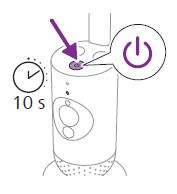- Please check that you have chosen an SSID of a network that supports 2.4 GHz.
- Check if the Wi-Fi signal is strong and stable. If the signal is weak, consider moving the baby unit to a different location but no further than five feet (1.5 meters) away from the baby. Or, reset your Wi-Fi router.
- Use a Wi-Fi repeater for a stronger signal. Use the same SSID (the network name) and use the same password for the router and the repeater.
- Use the same Wi-Fi network for the smart device (mobile phone) and the baby camera.
- Check the LED on the baby camera. If it flashes red (during set up), the entered SSID or Wi-Fi password is wrong. Repeat the setup process with the correct password.
- If the LED on the baby unit turns solid red, the baby camera is connected to the Wi-Fi router but not to the internet. Check if you have internet access using other apps like YouTube, Facebook, etc. If other apps do not respond, fix the internet access. If there is internet access, the server could be temporarily unavailable. Wait for 30 minutes and then repeat the setup process.
- Make sure that other devices do not interfere with the baby camera. Devices such as microwaves, laptops, etc., may interfere with the Wi-Fi signal. Try a different location or increase the distance between such devices and your baby camera.
Philips Support
I cannot set up my Connected Baby Camera and Baby Monitor+ app
Published on 13 February 2025
If you cannot set up your Philips Avent Connected Baby Camera (SCD641, SCD643) and the Philips Avent Baby Monitor+ app, the troubleshooting tips below may help you find a solution.
-
-
- Hold your smart device with the QR code at a suitable distance from the baby camera. The distance should be two to six inches (five to 15 centimeters).
- If the camera still cannot read the QR code, ensure enough light in the room. Check the display brightness and change it if needed.
- If the night mode is enabled, turn it off, adjust the display brightness, and try again.
- When the baby camera has read the QR code, you hear a confirmation sound, and the LED on the baby camera turns white.
-
- A solid white LED indicates that the baby unit is connected to network and ready for App viewing and control.
- A solid green LED indicates that the baby camera is ready to pair to the App.
-
Perhaps there are already three persons monitoring your baby. The App only allows three persons/users to watch simultaneously. If you have administrator rights, you can remove access for one of the guests to be able to watch yourself.
If you have sent a guest user invitation, but they still cannot see the video live streaming:- It is possible your guest has not yet registered a user account with Philips. Ask your guest user to install the Philips Avent Baby Monitor+ app and register an account first. Then send out a new invitation.
- It is possible the guest user that you intended to invite is located in a different country. Please make sure that the guest user selects the same country, such as a European country or India, the USA, Canada, as yourself when registering their user account.
-
If you receive false notifications about sounds or motions detected in the nursery: - It is possible that you have set the sensitivity level too high. Adjust the sensitivity level setting to a lower one in the Philips Avent Baby Monitor+ app Settings page to avoid such false notifications.
- It is possible that the Philips Avent Baby Monitor+ is on mute or the set volume is too low. Unmute the App by tapping the speaker button or increase the volume with the smartphone volume key.
- If you would like to hear the sound while the smartphone screen is off or the Philips Avent Baby Monitor+ app is in the background, you can enable the background monitoring mode and adjust the sensitivity level to suit your needs.
-
You may have reset the baby unit by accidentally long-pressing the on/off button. - On the baby camera, press the on/off button for more than 10 seconds.
- The LED flashes between green and orange. The factory reset is completed when the LED turns solid green.
- You must update all settings, including the connected Wi-Fi router's SSID (the network name), password, and the App users.
- You can now pair the baby camera with the App again.
-
Are you still having issues setting up your Philips Avent Connected Baby Camera?
If none of these tips help, contact us.
Contact Philips