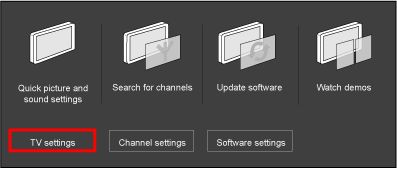Yes. Your Blu-ray player needs to be connected by HDMI and your TV Smart picture setting need to be set to [Cinema].
Proceed as follows:
1) Press the [Adjust] button on the remote control to access the Experience bar Menu.
2) Select [Smart Picture] and press the [OK] button to display the list of available settings.
3) Press the cursor [Up] or [Down] to select [Cinema] and press the [OK] button to confirm.
4) Press the [Back] button to exit the Menu.
If you do not like the [Cinema] picture setting but prefer your personal picture setting, you can still watch native 24p playback by switching off [HD Natural Motion] in the TV Menu.
1) Press the [Home] button on the remote control to access the [Home] menu
2) Use the cursor buttons [Up][Down][Left][Right] to select [Setup] and press the [OK] button to confirm
3) Select [TV settings] and press the [OK] button